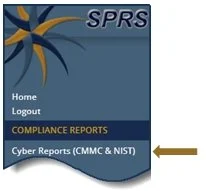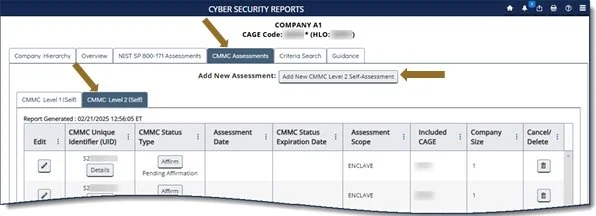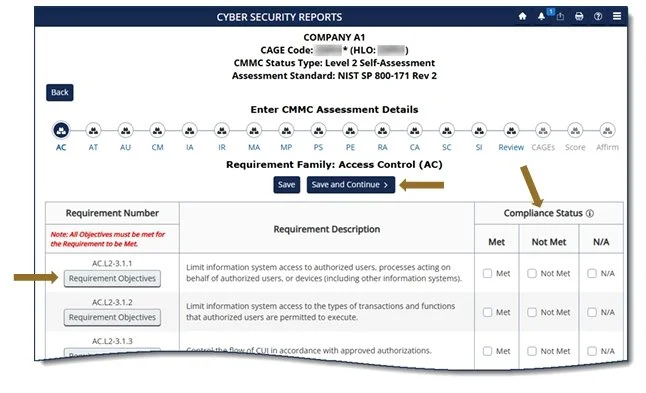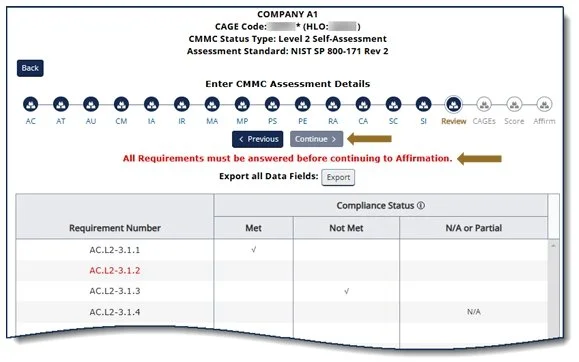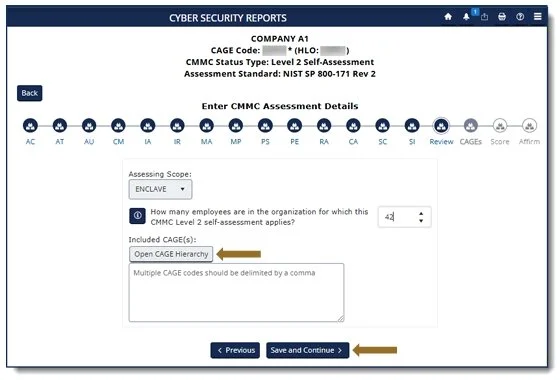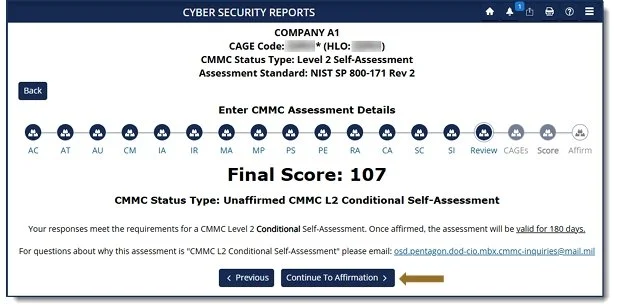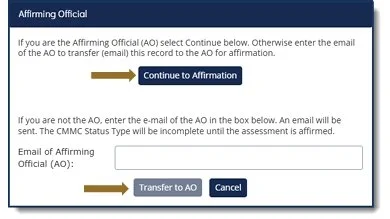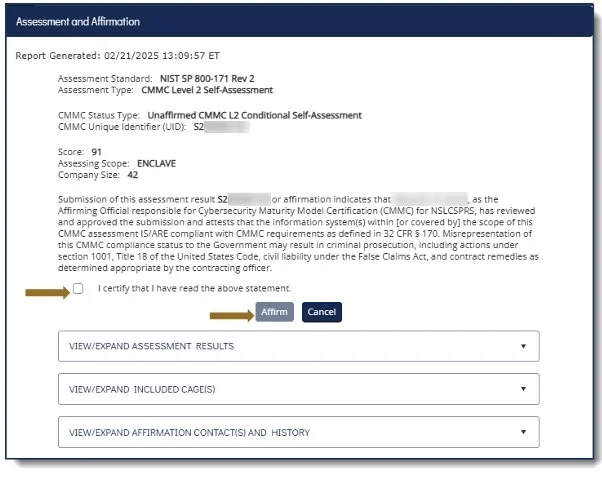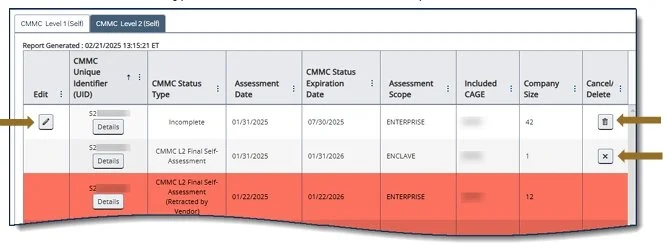CMMC LEVEL 2 SELF- ASSESSMENT
QUICK ENTRY GUIDE
VERSION 4.0
1. PIEE Access:
A “SPRS Cyber Vendor User” role is required to enter CMMC
Assessment information. PIEE Access Instructions:
https://www.sprs.csd.disa.mil/access.htm
2. SPRS Application and Module Access:
a. PIEE landing page: https://piee.eb.mil/piee-landing/
b. Click “LOG IN”
c. Select SPRS:
d. Select Cyber Reports (CMMC & NIST):
3. Cyber Reports (CMMC & NIST):
Select the desired Hierarchy, identified by the HLO, from the drop down and select Run Cyber Reports button.
NOTE: An asterisk * indicates the user has the SPRS Cyber Vendor User role (access to add/edit/delete)
3.1 Add New CMMC Level 2 Self-Assessment:
Within the CMMC Assessments and CMMC Level 2 (Self) tabs, select “Add New Level 2 CMMC Self-Assessment”.
3.2 Enter Assessment Details:
Enter assessment data; review Requirement Objectives to each Requirement Number by selecting the Requirement Objectives button. Select the applicable Compliance Status. Select Save and Continue to navigate through each Requirement Family.
3.3 Review Assessment Details:
Answers to Requirements must be complete prior to continuing.
3.4 Additional Assessment Details:
Add Assessing Scope, Employee Count, and Included CAGE(s) as required. Select the “Open CAGE Hierarchy” button to add CAGEs or enter comma delimited CAGEs in the data field provided. Select “Save and Continue.”
NOTE: CAGE Hierarchy data is imported from the System for Award Management (SAM). Users are unable to add CAGEs that are not part of their company hierarchy.
3.5 Score:
Only CMMC L2 Conditional (score = 88 to 109) and Final Self-Assessments (score = 110) can be affirmed.
NOTE: If a requirement is not able to be subject to a Plan of Action and Milestones (POA&M), then the Status Type will be No CMMC Status regardless of score.
3.6 Transfer to Affirming Official (AO):
If the user entering the assessment is not the AO, the assessment can be forwarded via email, to the AO by entering their email and selecting “Transfer to AO”.
3.7 Affirm the Assessment:
Review the assessment details, certify review of the affirmation statement, and select “Affirm”.
3.8 Assessment Edit/Cancel/Delete:
A Cyber Vendor User may Edit, Cancel, or Delete certain CMMC Status Types. Select the available icon to complete the action.
NOTE: A “CMMC L2 Conditional Level 2 Self-Assessment” is valid for 180 days. A “CMMC L2 Final Level 2 Self-Assessment”, with annual affirmations verifying compliance, is valid for 3 years.”